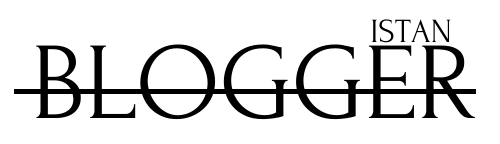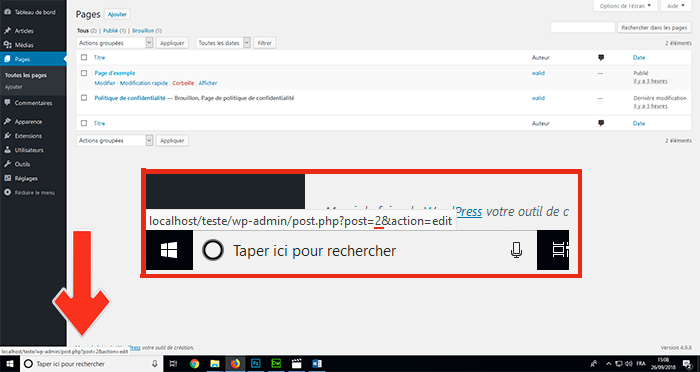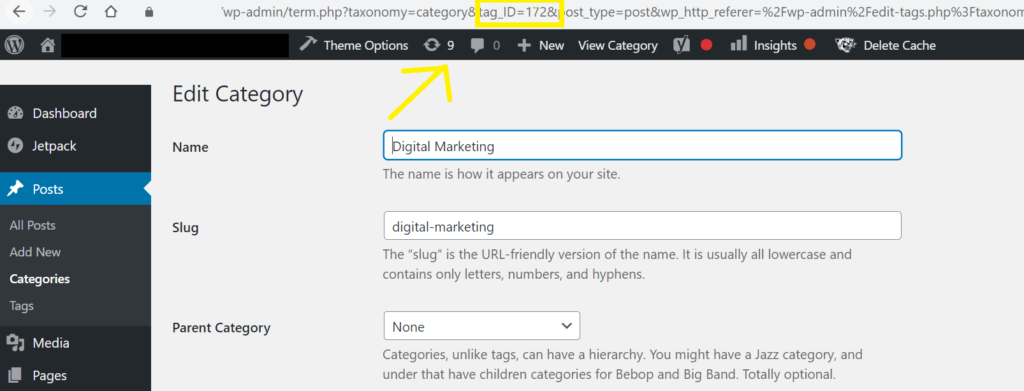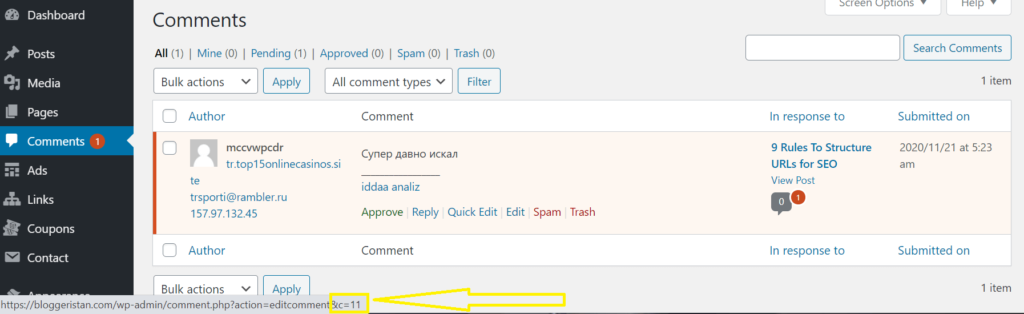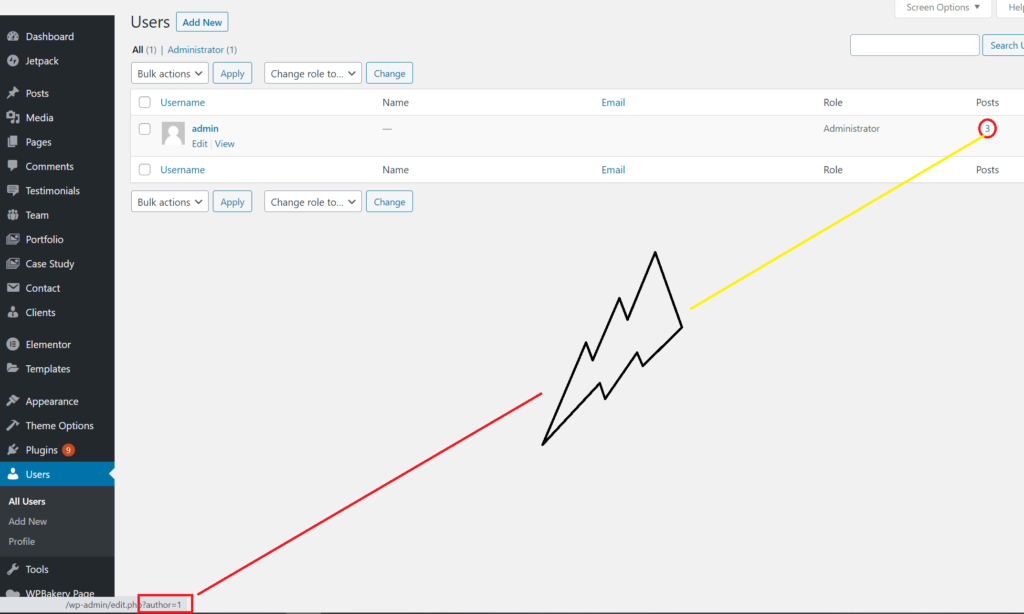You may want to assign reviews to a certain post or filter posts by user ID or display a specific comment somewhere on your site. Whatever the case may be, you’re looking to find these unique identifiers to do the edits necessary on your WordPress.
For those who are wondering: what exactly is an ID?
This is a unique identification number which allows the various elements of the database to be linked. Each message, user, category, comment, or tag has its unique ID.
Table of Content
How to find the ID of a WordPress post or page?
Let’s start with the common question, how to find a post or page ID in WordPress.
In your administration panel, go to the “Articles” > “All articles” menu and hover over the article in question, and look at the destination URL. The post ID will show in the URL after post=11&.
The same method applies to pages by going to “Pages” > “All Pages”, and finding the URL of the page by hovering over the name of the post or going to the edit page.
How to find the ID of a category or a tag in WordPress?
To find out the ID of a WordPress category, the method is the same, except that we will not look for the same value. Go to “Articles”> “Categories”, and put your mouse over the name of the category, without clicking. In the URL which will appear at the bottom left, the category ID corresponds to the number indicated as “tag_ID”.
Again, you can also find this ID by editing the category, in the URL displayed in the browser.
The method is identical to display the ID of a tag. Except you have to go to “Articles”> “Tags” to find them.
How to find the ID of a comment in WordPress?
To find the ID of a comment, the method remains very similar to those we saw previously. Start by going to the “Comments” menu and put your mouse on the “edit” link, and look in the URL at the bottom left, the number next to the “&c” parameter.
As with posts, pages, categories and tags, if you click on “edit”, you will access the comment editing page, and in this case, the unique identifier will be visible in the browser URL.
How to find a user’s ID in WordPress?
As with the other items discussed above, you can also find a user ID by looking at the user’s URL or editing it. Go to the menu “Users”> “All users” and put your mouse on the number displayed to the right of the desired username, then look at the URL displayed in the bottom left.
In this case, the user ID is ” 1 “. As in the previous examples, you can also go to the edit screen to find the ID in the browser URL.
Conclusion
Identification numbers are useful for using certain configurable plugins in widgets to exclude or include certain pages, articles in your WordPress.
We hope we’ve been as clear as possible to help you find these tiny pieces to help you customize your WordPress accordingly.